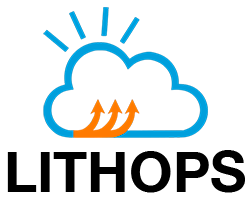Azure Blob Storage#
Lithops with Azure Blob Storage as storage backend.
Installation#
Install Microsoft Azure backend dependencies:
$ python3 -m pip install lithops[azure]
Create a Resource Group and a Storage Account:
Option 1:
Access to the Azure portal Resource Groups and create a new Resource group named LithopsResourceGroup in your preferred region. If you already have a resource group, omit this step.
Access to the Azure portal Storage Accounts and create a new Storage Account with a unique name, for example: lithops0sa25s1. If you already have a storage account, omit this step.
Option 2:
Install Azure CLI
Sign in with the Azure CLI:
$ az login
Create a Resource Group in your preferred region. If you already have a resource group, omit this step.
$ az group create --name LithopsResourceGroup --location westeurope
Create a Storage Account with a unique name. If you already have a storage account, omit this step.
$ storage_account_name=lithops$(openssl rand -hex 3) $ echo $storage_account_name $ az storage account create --name $storage_account_name --location westeurope \ --resource-group LithopsResourceGroup --sku Standard_LRS
Configuration#
Access to the Storage Account
In the left menu, under the Security + networking section, click on Access Keys and copy the Key 1
Edit your lithops config and add the following keys:
lithops:
storage : azure_storage
azure_storage:
storage_account_name: <STORAGE_ACCOUNT_NAME>
storage_account_key: <STORAGE_ACCOUNT_KEY>
Summary of configuration keys for Azure Storage:#
Group |
Key |
Default |
Mandatory |
Additional info |
|---|---|---|---|---|
azure_storage |
storage_account_name |
yes |
The storage account name |
|
azure_storage |
storage_account_key |
yes |
An Account Key, found in Storage Accounts > |
|
azure_storage |
storage_bucket |
no |
The name of a container that exists in you account. This will be used by Lithops for intermediate data. Lithops will automatically create a new one if it is not provided |