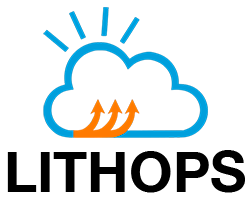Azure Functions#
Lithops with Azure Functions as serverless compute backend.
Installation#
Install Microsoft Azure backend dependencies:
python3 -m pip install lithops[azure]
Install Azure CLI
Install the Azure Functions core tools
Sign in with the Azure CLI:
az login
Create a Resource Group and a Storage Account:
Option 1:
Access to the Azure portal Resource Groups and create a new Resource group named LithopsResourceGroup (or similar) in your preferred region. If you already have a resource group, omit this step.
Access to the Azure portal Storage Accounts and create a new Storage Account with a unique name, for example: lithops0sa25s1. If you already have a storage account, omit this step.
Option 2:
Create a Resource Group in a specific location. If you already have a resource group, omit this step.
az group create --name LithopsResourceGroup --location westeurope
Create a Storage Account with a unique name. If you already have a storage account, omit this step.
storage_account_name=lithops$(openssl rand -hex 3) echo $storage_account_name az storage account create --name $storage_account_name --location westeurope \ --resource-group LithopsResourceGroup --sku Standard_LRS
Configuration#
Access to the Storage Account
In the left menu, under the Security + networking section, click on Access Keys and copy the Key 1
Edit your lithops config and add the following keys:
lithops:
backend : azure_functions
azure:
resource_group: <RESOURCE_GROUP_NAME>
region: <LOCATION>
azure_storage:
storage_account_name: <STORAGE_ACCOUNT_NAME>
storage_account_key: <STORAGE_ACCOUNT_KEY>
Summary of configuration keys for Azure#
Azure#
Group |
Key |
Default |
Mandatory |
Additional info |
|---|---|---|---|---|
azure |
resource_group |
yes |
Name of a resource group, for example: |
|
azure |
region |
yes |
Location of the resource group, for example: |
|
azure |
subscription_id |
no |
Subscription ID from your account. Find it here |
Azure Storage#
Group |
Key |
Default |
Mandatory |
Additional info |
|---|---|---|---|---|
azure_storage |
storage_account_name |
yes |
Storage account name. The name generated in the step 5 of the installation if you followed these instructions |
|
azure_storage |
storage_account_key |
yes |
An Account Key, found in Storage Accounts > |
Azure Functions#
Group |
Key |
Default |
Mandatory |
Additional info |
|---|---|---|---|---|
azure_functions |
resource_group |
no |
Name of a resource group, for example: |
|
azure_functions |
region |
no |
The location of the consumption plan for the runtime. Use |
|
azure_functions |
max_workers |
1000 |
no |
Max number of parallel workers. Although Azure limits the number of workers to 200, it is convenient to keep this value high |
azure_functions |
worker_processes |
1 |
no |
Number of Lithops processes within a given worker. This can be used to parallelize function activations within a worker |
azure_functions |
runtime |
no |
Runtime name already deployed in the service |
|
azure_functions |
runtime_timeout |
300 |
no |
Runtime timeout in seconds. Default 5 minutes |
azure_functions |
trigger |
pub/sub |
no |
One of ‘https’ or ‘pub/sub’ |
azure_functions |
invoke_pool_threads |
100 |
no |
Number of concurrent threads used for invocation |
Test Lithops#
Once you have your compute and storage backends configured, you can run a hello world function with:
lithops hello -b azure_functions -s azure_storage
Viewing the execution logs#
You can view the function executions logs in your local machine using the lithops client:
lithops logs poll