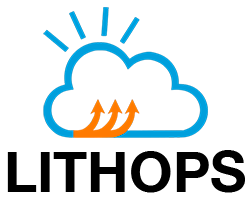Azure Container Apps#
Lithops with Azure Container Apps as serverless compute backend.
Installation#
Install Microsoft Azure backend dependencies:
python3 -m pip install lithops[azure]
Install Azure CLI
Sign in with the Azure CLI:
az login
Create a Resource Group and a Storage Account:
Option 1:
Access to the Azure portal Resource Groups and create a new Resource group named LithopsResourceGroup (or similar) in your preferred region. If you already have a resource group, omit this step.
Access to the Azure portal Storage Accounts and create a new Storage Account with a unique name, for example: lithops0sa25s1. If you already have a storage account, omit this step.
Option 2:
Create a Resource Group in a specific location. If you already have a resource group, omit this step.
az group create --name LithopsResourceGroup --location westeurope
Create a Storage Account with a unique name. If you already have a storage account, omit this step.
storage_account_name=lithops$(openssl rand -hex 3) echo $storage_account_name az storage account create --name $storage_account_name --location westeurope \ --resource-group LithopsResourceGroup --sku Standard_LRS
Create a Container App environment named
lithops.
az extension add --name containerapp --upgrade
az provider register --namespace Microsoft.App --wait
az provider register --namespace Microsoft.OperationalInsights --wait
az containerapp env create --name lithops --resource-group LithopsResourceGroup --location westeurope
Configuration#
Access to the Storage Account
In the left menu, under the Security + networking section, click on Access Keys and copy the Key 1
Edit your lithops config and add the following keys:
lithops:
backend : azure_containers
azure:
resource_group: <RESOURCE_GROUP_NAME>
region: <LOCATION>
azure_storage:
storage_account_name: <STORAGE_ACCOUNT_NAME>
storage_account_key: <STORAGE_ACCOUNT_KEY>
Summary of configuration keys for Azure#
Azure#
Group |
Key |
Default |
Mandatory |
Additional info |
|---|---|---|---|---|
azure |
resource_group |
yes |
Name of a resource group, for example: |
|
azure |
region |
yes |
Location of the resource group, for example: |
|
azure |
subscription_id |
no |
Subscription ID from your account. Find it here |
Azure Storage#
Group |
Key |
Default |
Mandatory |
Additional info |
|---|---|---|---|---|
azure_storage |
storage_account_name |
yes |
Storage account name. The name generated in the step 4 of the installation if you followed these instructions |
|
azure_storage |
storage_account_key |
yes |
An Account Key, found in Storage Accounts > |
Azure Containers#
Group |
Key |
Default |
Mandatory |
Additional info |
|---|---|---|---|---|
azure_containers |
resource_group |
no |
Name of a resource group, for example: |
|
azure_containers |
region |
no |
The location where you created the |
|
azure_containers |
environment |
lithops |
no |
The environment name you created in the step 5 of the installation |
azure_containers |
docker_server |
index.docker.io |
no |
Container registry URL |
azure_containers |
docker_user |
no |
Container registry user name |
|
azure_containers |
docker_password |
no |
Container registry password/token. In case of Docker hub, login to your docker hub account and generate a new access token here |
|
azure_containers |
max_workers |
1000 |
no |
Max number of parallel workers. Although Azure limits the number of parallel workers to 30, it is convenient to keep this value high |
azure_containers |
worker_processes |
1 |
no |
Number of Lithops processes within a given worker. This can be used to parallelize function activations within a worker |
azure_containers |
runtime |
no |
Docker image name |
|
azure_containers |
runtime_memory |
512 |
no |
Memory limit in MB. Default 512Mi |
azure_containers |
runtime_timeout |
600 |
no |
Runtime timeout in seconds. Default 10 minutes |
azure_containers |
trigger |
pub/sub |
no |
Currently it supports pub/sub invocation |
azure_containers |
invoke_pool_threads |
32 |
no |
Number of concurrent threads used for invocation |
azure_containers |
runtime_include_function |
False |
no |
If set to true, Lithops will automatically build a new runtime, including the function’s code, instead of transferring it through the storage backend at invocation time. This is useful when the function’s code size is large (in the order of 10s of MB) and the code does not change frequently |
Test Lithops#
Once you have your compute and storage backends configured, you can run a hello world function with:
lithops hello -b azure_containers -s azure_storage
Viewing the execution logs#
You can view the function executions logs in your local machine using the lithops client:
lithops logs poll