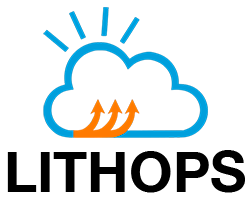AWS Lambda#
Lithops with AWS Lambda as serverless compute backend.
Installation#
Install AWS backend dependencies:
python3 -m pip install lithops[aws]
Configuration#
Login to Amazon Web Services Console (or signup if you don’t have an account)
Navigate to IAM > Policies. Click on Create policy.
Select JSON tab and paste the following JSON policy:
{
"Version": "2012-10-17",
"Statement": [
{
"Effect": "Allow",
"Action": [
"s3:*",
"lambda:*",
"ec2:*",
"ecr:*",
"sts:GetCallerIdentity",
"logs:CreateLogGroup",
"logs:CreateLogStream",
"logs:PutLogEvents"
],
"Resource": "*"
}
]
}
Click Next: Tags and Next: Review. Fill the policy name field (you can name it
lithops-policyor similar) and create the policy.Go back to IAM and navigate to Roles tab. Click Create role.
Choose Lambda on the use case list and click Next: Permissions. Select the policy created before (
lithops-policy). Click Next: Tags and Next: Review. Type a role name, for examplelambdaLithopsExecutionRole. Click on Create Role.
AWS Credential setup#
Lithops loads AWS credentials as specified in the boto3 configuration guide.
In summary, you can use one of the following settings:
Provide the credentials via the
~/.aws/configfile, or set theAWS_ACCESS_KEY_IDandAWS_SECRET_ACCESS_KEYenvironment variables.You can run
aws configurecommand if the AWS CLI is installed to setup the credentials. Then set in the Lithops config file:lithops: backend: aws_lambda aws_lambda: execution_role: <EXECUTION_ROLE_ARN> region: <REGION_NAME>
Provide the credentials in the
awssection of the Lithops config file:lithops: backend: aws_lambda aws: access_key_id: <AWS_ACCESS_KEY_ID> secret_access_key: <AWS_SECRET_ACCESS_KEY> region: <REGION_NAME> aws_lambda: execution_role: <EXECUTION_ROLE_ARN>
Summary of configuration keys for AWS#
AWS#
Group |
Key |
Default |
Mandatory |
Additional info |
|---|---|---|---|---|
aws |
region |
yes |
AWS Region. For example |
|
aws |
access_key_id |
no |
Account access key to AWS services. To find them, navigate to My Security Credentials and click Create Access Key if you don’t already have one. |
|
aws |
secret_access_key |
no |
Account secret access key to AWS services. To find them, navigate to My Security Credentials and click Create Access Key if you don’t already have one. |
|
aws |
session_token |
no |
Session token for temporary AWS credentials |
|
aws |
account_id |
no |
*This field will be used if present to retrieve the account ID instead of using AWS STS. The account ID is used to format full image names for container runtimes. |
AWS Lambda#
Group |
Key |
Default |
Mandatory |
Additional info |
|---|---|---|---|---|
aws_lambda |
execution_role |
yes |
ARN of the execution role created at step 3. You can find it in the Role page at the Roles list in the IAM section (e.g. |
|
aws_lambda |
region |
no |
Region where Lambda functions will be invoked (e.g. |
|
aws_lambda |
max_workers |
1000 |
no |
Max number of workers per |
aws_lambda |
worker_processes |
1 |
no |
Number of Lithops processes within a given worker. This can be used to parallelize function activations within a worker |
aws_lambda |
runtime |
no |
Docker image name |
|
aws_lambda |
runtime_memory |
256 |
no |
Memory limit in MB. Default 256MB |
aws_lambda |
runtime_timeout |
180 |
no |
Runtime timeout in seconds. Default 3 minutes |
aws_lambda |
invoke_pool_threads |
64 |
no |
Number of concurrent threads used for invocation |
aws_lambda |
remote_invoker |
False |
no |
Activate the remote invoker feature that uses one cloud function to spawn all the actual |
aws_lambda |
architecture |
x86_64 |
no |
Runtime architecture. One of x86_64 or arm64 |
aws_lambda |
ephemeral_storage |
512 |
no |
Ephemeral storage ( |
aws_lambda |
user_tags |
{} |
no |
List of {name: …, value: …} pairs for Lambda instance user tags |
aws_lambda |
env_vars |
{} |
no |
List of {name: …, value: …} pairs for Lambda instance environment variables |
aws_lambda |
namespace |
no |
Virtual namespace. This can be useful to virtually group Lithops function workers. The functions deployed by lithops will be prefixed by this namespace. For example you can set it to differentiate between |
|
aws_lambda |
runtime_include_function |
False |
no |
If set to true, Lithops will automatically build a new runtime, including the function’s code, instead of transferring it through the storage backend at invocation time. This is useful when the function’s code size is large (in the order of 10s of MB) and the code does not change frequently |
Additional configuration#
VPC#
To connect the Lithops lambda to a VPC, add the following configuration to the aws_lambda configuration section:
aws_lambda:
execution_role: <EXECUTION_ROLE_ARN>
region: <REGION_NAME>
vpc:
subnets:
- <SUBNET_ID_1>
- <SUBNET_ID_2>
...
security_groups:
- <SECURITY_GROUP_1>
- <SECURITY_GROUP_2>
...
subnets: A list of VPC subnet IDs.security_groups: A list of VPC security groups IDs.
Note: To be able to create network interfaces for Lambda functions, the role created in step 3 has to have permissions to do so, for example by adding the permission EC2FullAccess.
For more information, check out AWS documentation on VPCs.
EFS#
To attach EFS volumes to the Lithops lambda, add the following configuration to the aws_lambda configuration section:
aws_lambda:
execution_role: <EXECUTION_ROLE_ARN>
region: <REGION_NAME>
vpc:
...
efs:
- access_point: <EFS_ACCESS_POINT_1>
mount_path: <LAMBDA_VOLUME_MOUNT_PATH_1>
- access_point: <EFS_ACCESS_POINT_2>
mount_path: <LAMBDA_VOLUME_MOUNT_PATH_2>
...
access_point: The Amazon Resource Name (ARN) of the Amazon EFS access point that provides access to the file system.mount_path: The path where the function can access the file system. It must start with/mnt.
Note: to access those volumes, the Lithops lambda has to be connected to the same VPC and subnets as the EFS volumes are mounted to.
For more information, check out AWS documentation on attaching EFS volumes to Lambda.
Test Lithops#
Once you have your compute and storage backends configured, you can run a hello world function with:
lithops hello -b aws_lambda -s aws_s3
Viewing the execution logs#
You can view the function executions logs in your local machine using the lithops client:
lithops logs poll