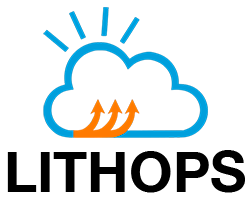Azure Virtual Machines#
The Azure Virtual Machines client of Lithops can provide a truely serverless user experience on top of Azure VMs where Lithops creates new Virtual Machines (VMs) dynamically in runtime and scale Lithops jobs against them (Create & Reuse modes). Alternatively Lithops can start and stop an existing VM instance (Consume Mode).
Installation#
Install Microsoft Azure backend dependencies:
python3 -m pip install lithops[azure]
Install Azure CLI
Sign in with the Azure CLI:
az login
Create a Resource Group and a Storage Account:
Option 1:
Access to the Azure portal Resource Groups and create a new Resource group named LithopsResourceGroup (or similar) in your preferred region. If you already have a resource group, omit this step.
Access to the Azure portal Storage Accounts and create a new Storage Account with a unique name, for example: lithops0sa25s1. If you already have a storage account, omit this step.
Option 2:
Create a Resource Group in a specific location. If you already have a resource group, omit this step.
az group create --name LithopsResourceGroup --location westeurope
Create a Storage Account with a unique name. If you already have a storage account, omit this step.
storage_account_name=lithops$(openssl rand -hex 3) echo $storage_account_name az storage account create --name $storage_account_name --location westeurope \ --resource-group LithopsResourceGroup --sku Standard_LRS
Choose an operating system image for the VM#
Option 1: By default, Lithops uses an Ubuntu 22.04 image. In this case, no further action is required and you can continue to the next step. Lithops will install all required dependencies in the VM by itself. Notice this can consume about 3 min to complete all installations.
Option 2: Alternatively, you can use a pre-built custom image that will greatly improve VM creation time for Lithops jobs. To benefit from this approach, navigate to runtime/azure_vms, and follow the instructions.
Create and reuse modes#
In the create mode, Lithops will automatically create new worker VM instances in runtime, scale Lithops job against generated VMs, and automatically delete the VMs when the job is completed.
Alternatively, you can set the reuse mode to keep running the started worker VMs, and reuse them for further executions. In the reuse mode, Lithops checks all the available worker VMs and start new workers only if necessary.
Lithops configuration for the create or reuse modes#
Edit your lithops config and add the relevant keys:
lithops:
backend: azure_vms
azure:
resource_group: <RESOURCE_GROUP_NAME>
region: <LOCATION>
subscription_id: <SUBSCRIPTION_ID>
azure_vms:
exec_mode: reuse
Azure#
Group |
Key |
Default |
Mandatory |
Additional info |
|---|---|---|---|---|
azure |
resource_group |
yes |
Name of a resource group, for example: |
|
azure |
region |
yes |
Location of the resource group, for example: |
|
azure |
subscription_id |
yes |
Subscription ID from your account. Find it here |
Azure VMs - Create and Reuse Modes#
Group |
Key |
Default |
Mandatory |
Additional info |
|---|---|---|---|---|
azure_vms |
region |
no |
Azure location for deploying the VMS. For example: |
|
azure_vms |
image_id |
Canonical:0001-com-ubuntu-server-jammy:22_04-lts-gen2:latest |
no |
Image ID. ARM resource identifier |
azure_vms |
ssh_username |
ubuntu |
no |
Username to access the VM |
azure_vms |
ssh_password |
no |
Password for accessing the worker VMs. If not provided, it is created randomly |
|
azure_vms |
ssh_key_filename |
~/.ssh/id_rsa |
no |
Path to the ssh key file provided to access the VPC. It will use the default path if not provided |
azure_vms |
master_instance_type |
Standard_B1s |
no |
Profile name for the master VM |
azure_vms |
worker_instance_type |
Standard_B2s |
no |
Profile name for the worker VMs |
azure_vms |
delete_on_dismantle |
False |
no |
Delete the worker VMs when they are stopped. Master VM is never deleted when stopped. |
azure_vms |
max_workers |
100 |
no |
Max number of workers per |
azure_vms |
worker_processes |
AUTO |
no |
Number of parallel Lithops processes in a worker. This is used to parallelize function activations within the worker. By default it detects the amount of CPUs in the |
azure_vms |
runtime |
python3 |
no |
Runtime name to run the functions. Can be a container image name. If not set Lithops will use the default python3 interpreter of the VM |
azure_vms |
auto_dismantle |
True |
no |
If False then the VM is not stopped automatically. |
azure_vms |
soft_dismantle_timeout |
300 |
no |
Time in seconds to stop the VM instance after a job completed its execution |
azure_vms |
hard_dismantle_timeout |
3600 |
no |
Time in seconds to stop the VM instance after a job started its execution |
azure_vms |
exec_mode |
reuse |
no |
One of: consume, create or reuse. If set to create, Lithops will automatically create new VMs for each map() call based on the number of elements in |
Consume mode#
In this mode, Lithops can start and stop an existing VM, and deploy an entire job to that VM. The partition logic in this scenario is different from the create/reuse modes, since the entire job is executed in the same VM.
Lithops configuration for the consume mode#
Edit your lithops config and add the relevant keys:
lithops:
backend: azure_vms
azure:
resource_group: <RESOURCE_GROUP_NAME>
region: <LOCATION>
subscription_id: <SUBSCRIPTION_ID>
azure_vms:
exec_mode: consume
instance_name: <VM_NAME>
ssh_username: <SSH_USERNAME>
ssh_key_filename: <SSH_KEY_PATH>
Azure#
Group |
Key |
Default |
Mandatory |
Additional info |
|---|---|---|---|---|
azure |
resource_group |
yes |
Name of a resource group, for example: |
|
azure |
region |
yes |
Location of the resource group, for example: |
|
azure |
subscription_id |
yes |
Subscription ID from your account. Find it here |
Azure VMs - Consume Mode#
Group |
Key |
Default |
Mandatory |
Additional info |
|---|---|---|---|---|
azure_vms |
instance_name |
yes |
virtual server instance Name. The instance must exists in your resource group |
|
azure_vms |
ssh_username |
ubuntu |
yes |
Username to access the VM. It will use |
azure_vms |
ssh_key_filename |
~/.ssh/id_rsa |
yes |
Path to the ssh key file provided to create the VM. It will use the default path if not provided |
azure_vms |
region |
no |
Location of the resource group, for example: |
|
azure_vms |
worker_processes |
AUTO |
no |
Number of parallel Lithops processes in a worker. This is used to parallelize function activations within the worker. By default it detects the amount of CPUs in the VM |
azure_vms |
runtime |
python3 |
no |
Runtime name to run the functions. Can be a container image name. If not set Lithops will use the defeuv python3 interpreter of the VM |
azure_vms |
auto_dismantle |
True |
no |
If False then the VM is not stopped automatically. |
azure_vms |
soft_dismantle_timeout |
300 |
no |
Time in seconds to stop the VM instance after a job completed its execution |
azure_vms |
hard_dismantle_timeout |
3600 |
no |
Time in seconds to stop the VM instance after a job started its execution |
Test Lithops#
Once you have your compute and storage backends configured, you can run a hello world function with:
lithops hello -b azure_vms -s azure_storage
Viewing the execution logs#
You can view the function executions logs in your local machine using the lithops client:
lithops logs poll
VM Management#
Lithops for Azure VMs follows a Master-Worker architecture (1:N).
All the VMs, including the master VM, are automatically stopped after a configurable timeout (see hard/soft dismantle timeouts).
You can login to the master VM and get a live ssh connection with:
lithops attach -b azure_vms
The master and worker VMs contain the Lithops service logs in /tmp/lithops-root/*-service.log
To list all the available workers in the current moment, use the next command:
lithops worker list -b azure_vms
You can also list all the submitted jobs with:
lithops job list -b azure_vms
You can delete all the workers with:
lithops clean -b azure_vms -s azure_storage
You can delete all the workers including the Master VM with the --all flag:
lithops clean -b azure_vms -s azure_storage --all